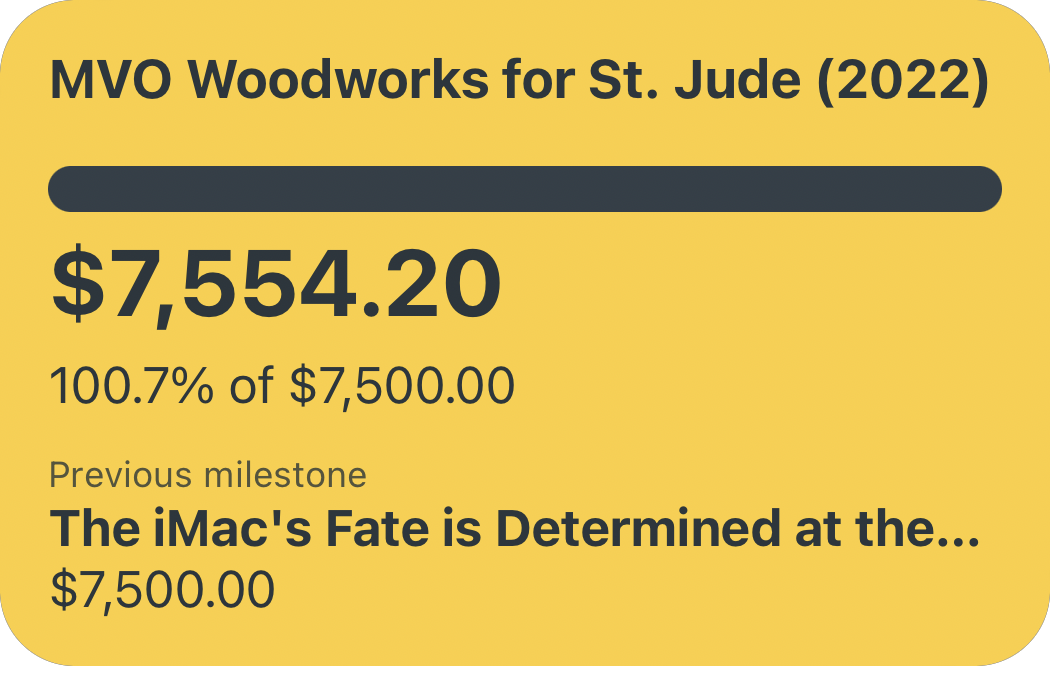Stop Your Car Radio From Auto-Playing Apple Music With Shortcuts Automation
If you’ve ever connected your iPhone to a CarPlay receiver, a Bluetooth head unit, or just a USB cable connected to your dash, you’ve undoubtedly had the experience of the alphabetically-first song in your Apple Music library immediately blaring through your car speakers. This attempt at “smarts” by Apple is really nothing more than an annoyance unless you specifically want to listen to “99 Red Balloons” every time you get into your car. Luckily, this annoying audio automation can be corrected with more automation, thanks to Shortcuts.
Fighting System Integrations With Shortcuts Automations
Apple Music thinks that every time you connect your phone to a car receiver of some kind, you’d like to hear whatever happens to be at the top of your library — despite how obviously wrong that assumption is. I have some good news though: connecting your phone to CarPlay, a specific Bluetooth receiver, or even just a USB port can all serve as Shortcuts Automation triggers — and we can use that to undo Apple Music’s attempted cleverness.


Now, whenever you connect to your phone to your car’s head unit, Apple will try to be smart and auto-play your Music library...and then your Automation will run and immediately pause it again. And now that you’ve stopped an annoyance with Shortcuts Automations, think about what improvements you can make to this flow — perhaps you want it to pause Apple Music and then immediately open Spotify? Maybe you’d like to automatically start a route to your next appointment? View a playlist in Overcast? All of these can simply be added to the one-action Shortcut you made at the start to enhance this automation to your heart’s content.